This page tries to describe in reasonable detail what processing is done, how it is done, and what are the assumptions. It should enable advanced users and developers to review correctness and understand the underlying code. Any and all feedback or discussion on this description or the underlying code is welcomed on the developers list flraw-devel@lists.sourceforge.net ( Overview and options )
Before anything else, I want to elaborate on gamma on which I believe a lot of confusion is existing.
When an image is gamma encoded, a mathematical relation is applied such that the encoded values are not linear proportional to the intensity of the captured light. Rather the encoding is such that in the most simple case EncodedValue = pow(LinearValue,1/2.2). (the precise function is dependent on system and environment but let's skip for the moment that detail).
In fact there are two reasons for doing so. The first one is nowadays probably the most important. Let's assume LinearValue is ranging from 0 to 100%. Then we get following encoded values :
| Linear | Encoded |
| 0% | 0% |
| 25% | 54% |
| 50% | 73% |
| 75% | 88% |
| 100% | 100% |
What you see is that the first 50% of linear values do use 73% of the available encoded values (f.i. 186 steps of 256 in a 8 bit system). This way much more detail (smaller steps) is kept in the low luminance areas then in the high luminance areas. Like much of our senses, the eye is heavily non-linear and is by far not as sensible in the high luminance areas as it is in the low luminance areas. This way we have an encoding that makes optimum use of the available encoding steps while our eye does not see the 'deceit'.
A second reason for this encoding (and becoming less important) is
coming from CRT and TV technology. It happens that a CRT is not
responding linear neither. The output light is about proportional
to pow(AppliedVoltage,2.2). So if our image is now encoded with a
gamma of 2.2 the two transformations cancel out :
LightOfCRT = pow(EncodedImage,2.2) = pow(pow(LinearLight,1/2.2),2.2) = LinearLight !
Nearly all image processing algorithms are linear and are assuming that the underlying representations are linear. When an image would be gamma-encoded as above, the algorithm gives wrong results.
However, when linear encoding is done, more bits are needed to keep the same 'accuracy' (technically spoken : Signal to Noise Ratio, SNR). Suppose for instance that you have a gamma encoded 8 bit system. Then the encoded value 1/256 corresponds to pow(1/256,2.2) = 5.034e-6. So that's the first fine step representable. When linear encoded, all steps would be equal to 1/256 = 3906e-6, so it is about 1000 times less precise. To obtain the same precision, a number of encoded values of 1/5.034e-6 = 198668 is needed. This would need 18 bits. Let's see however in some more detail to the first encoding steps of a gamma encoded 8 bit system :
| Encoded value | Linear Value | Step | Needed Values | Needed bits |
| 0 | 0 | |||
| 1/256 | 5.034e-6 | 5.034e-6 | 198649 | 18 |
| 2/256 | 23.13e-6 | 18.10e-6 | 55248 | 16 |
| 3/256 | 56.43e-6 | 33.30e-6 | 30030 | 15 |
One can learn from the table that except for the very first quantization step the same precision (SNR) is reached with 16 bits or less as in a gamma encoded 8 bit representation. It is generally accepted that operations in a 16 bit linear encoded representation give sufficient precision.
flRaw does all of its operations on a 16 bit linear representation !
Here follow some links that might clarify the points made above :
Following image shows the different operations that can be done on an image. Also it is shown in which colorspace they are done and it is indicated to which 'tab' in the application it is linked.
Remark : the red shapes are as well reference points where a preview
can be done as places where the image data are cached for performance.
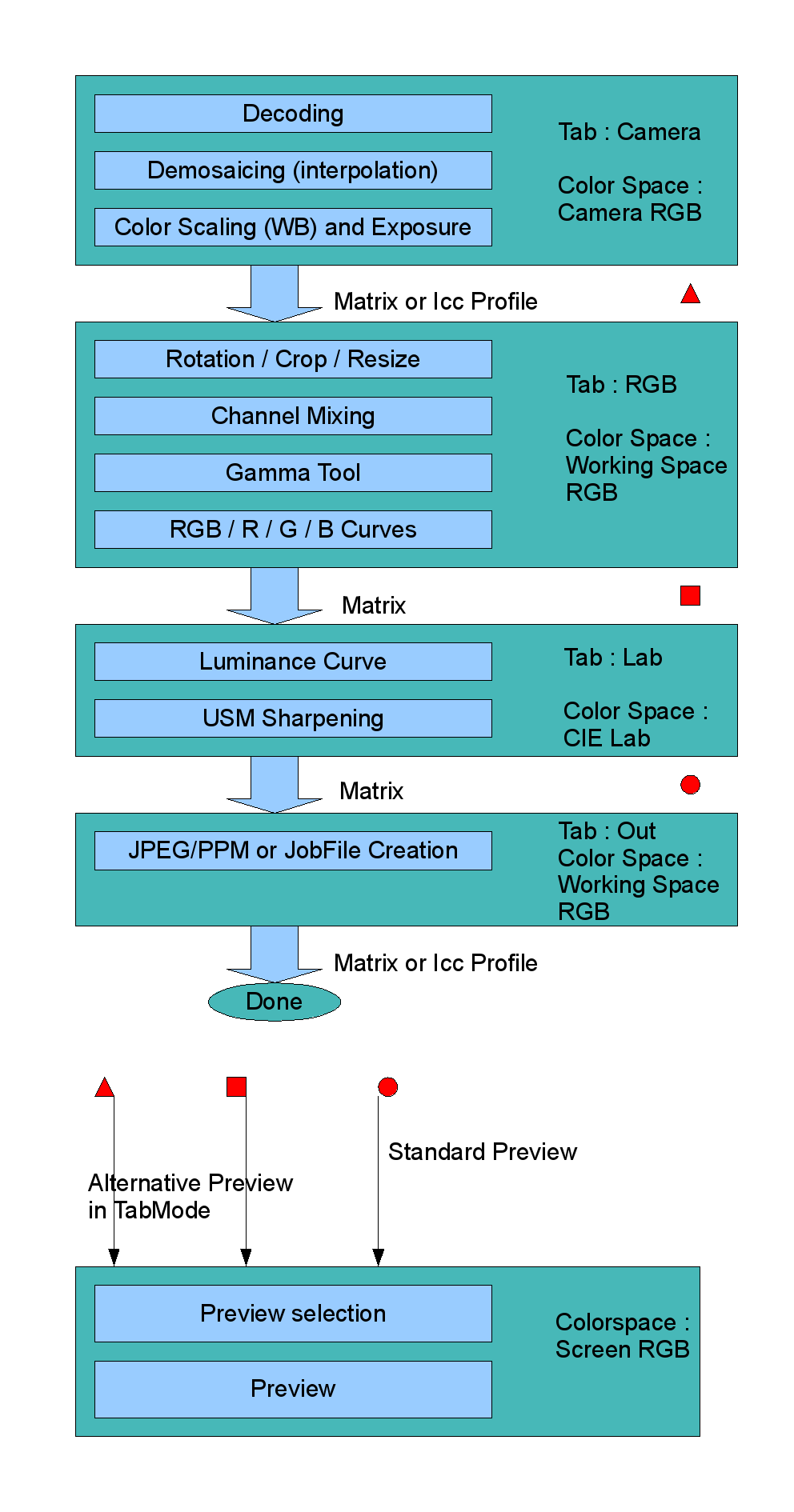
| Phase in 'RunPipe' (flGuiMain.cxx) | Key function call | Description | Influential parameters |
| Phase=1, SubPhase=1 | flDcRaw::Identify() | Identify Image, Camera, Raw sizes and depending on
the type of raw also some other settings.
All coming from dcraw. |
TheDcRaw->m_UserSetting_InputFileName |
| Phase=1, SubPhase=1 | flDcRaw::RunDcRaw_Phase1() | Decode Image, Remove bad pixels, Subtract darkframe.
All coming from dcraw. When TheDcRaw->m_UserSetting_HalfSize = 1 then 2X2 pixels of the Bayer array are mapped onto one pixel of the Image. This way no interpolation is needed anymore and an important speedgain is made. This feature is coded into the BAYER(row,col) macro. Further also m_MatrixSRGBToCamRGB is calculated here from m_MatrixCamRGBToSRGB. The latter in turn is a not yet (fully) understood function from TheDcRaw->m_UserSetting_CameraMatrix, TheDcRaw->m_UserSetting_CameraWb which sometimes throws in another matrix (m_cmatrix). |
TheDcRaw->m_UserSetting_HalfSize TheDcRaw->m_UserSetting_BadPixelsFileName TheDcRaw->m_UserSetting_DarkFrameFileName (TheDcRaw->m_UserSetting_CameraMatrix) (TheDcRaw->m_UserSetting_CameraWb) |
| Phase=1, SubPhase=2 | flDcRaw::RunDcRaw_Phase2() flDcRaw::flCalcMultipliers() | Calculate the multipliers to establish a correct whitebalance.
Largely taken from dcraw. Unlike dcraw however, the color scaling is not yet done at this phase. The multipliers can be obtained from user input (TheDcRaw->m_UserSetting_Multiplier) or from a 'greybox' (TheDcRaw->m_UserSetting_GreyBox) that can ultimately extend to the whole image (TheDcRaw->m_UserSetting_AutoWB). Also the whitebalance can be taken from the camera (TheDcRaw->m_UserSetting_CameraWb). Whitebalance from camera can be obtained because the camera provides the multipliers or because the camera provides a sample grey area. The result of this operation is TheDcRaw->m_Multipliers[]. |
TheDcRaw->m_UserSetting_Multiplier TheDcRaw->m_UserSetting_CameraWb TheDcRaw->m_UserSetting_AutoWb TheDcRaw->m_UserSetting_GreyBox TheDcRaw->m_UserSetting_BlackPoint TheDcRaw->m_UserSetting_Saturation |
| Phase=1, SubPhase=3 | flDcRaw::RunDcRaw_Phase3() flDcRaw::flScaleBlack() flDcRaw::pre_interpolate() flDcRaw::lin_interpolate() flDcRaw::vng_interpolate() flDcRaw::ppg_interpolate() flDcRaw::ahd_interpolate() | Interpolation (Demosaicing)
Largely taken from dcraw. First the m_BlackLevel is subtracted from the image. Then a 'preinterpolation' is done, but in fact this boils down to equalizing G1 to G2 or postpone that if TheDcRaw->m_MixGreen = 1 (which is the case if m_UserSetting_FourColorRGB=1 or m_UserSetting_HalfSize=1). m_Filters is adapted accordingly or set to 0 if m_UserSetting_HalfSize=1 (because then no interpolation is needed) Also dimensions are adapted in case of m_UserSettingHalfSize=1. Then , if there is still a Bayer (m_Filters) , interpolation is done according to one of the 4 algorithms determined by TheDcRaw->m_UserSetting_Quality : linear,vng,ppg or ahd. Finally, if needed, also 'green mixing' is done. |
TheDcRaw->m_UserSetting_HalfSize TheDcRaw->m_UserSetting_FourColorRGB TheDcRaw->m_UserSetting_Quality |
| Phase=1, SubPhase=4 | flDcRaw::RunDcRaw_Phase4() flDcRaw::flDevelope() | Exposure
Calculate a correction (exposure normalization) in case of EOS camera. This idea is coming from ufraw and it seems indeed needed to have a decent default exposure. Then the normal exposure normalization is calculated on the basis of 1/MinimalPreMultiplier. Also that exposure can be determined by the usersetting TheDcRaw->m_UserSetting_flRaw_ExposureCorrection. Alternatively, when flDcRaw->m_UserSetting_flRaw_AutoExposure=1, an exposure is calculated that brings a fraction flDcRaw->m_UserSetting_flRaw_WhiteFraction (default 0.1) of the pixels above the 90% level. Finally, the exposure correction is applied along with the colorscaling (Multipliers from Phase2). For the clipping that might occur, two parameters are used : TheDcRaw->m_UserSetting_flRaw_ClipFactor determines how much of the value above the clipvalue is taken into account for the final value. 0 would result in no clipping at all, 1 would be full clipping. A default of 0.2 is used. TheDcRaw->m_UserSetting_flRaw_ClipLevel determines from what point on clipping is started. 0 would be from the maximum value before exposure correction. 1 would be from the maximum after exposure correction. (default) |
TheDcRaw->m_UserSetting_flRaw_EOSQuirk TheDcRaw->m_UserSetting_flRaw_AutoExposure TheDcRaw->m_UserSetting_flRaw_WhiteFraction TheDcRaw->m_UserSetting_flRaw_ClipFactor TheDcRaw->m_UserSetting_flRaw_ClipLevel |
| Phase=1, SubPhase=5 | flImage::Set() | Working space conversion.
The Image in TheDcRaw is in the color space of the camera, which is some variant on an RGB color space. In previous phases also TheDcRaw->m_MatrixCamRGBToSRGB was obtained, be it via matrices delivered by the camera itself, be it by (Cam RGB -> XYZ) matrices delivered by Adobe (TheDcRaw::adobe_coeff). This matrix (or a profile) will be used to convert to the working RGB color space.
|
GuiSettings->m_WorkColor GuiSettings->m_CameraProfileName GuiSettings->m_GammaBeforeCameraProfileName |
| Phase=2 | flImage::Rotate()
flImage::Crop() flImage::Resize() flImage::MixChannels() flImage::ApplyCurve(GTool) flImage::ApplyCurve(RGB) flImage::ApplyCurve(R) flImage::ApplyCurve(G) flImage::ApplyCurve(B) |
|
GuiSettings->m_Rotate GuiSettings->m_Crop GuiSettings->m_CropX GuiSettings->m_CropY GuiSettings->m_CropW GuiSettings->m_CropH GuiSettings->m_Resize GuiSettings->m_ResizeW GuiSettings->m_ResizeH GuiSettings->m_EnableChannelMixer GuiSettings->m_ChannelMixer GuiSettings->m_EnableGamma GuiSettings->m_Gamma GuiSettings->m_Linearity GuiSettings->m_HaveCurve[] |
| Phase=3 |
flImage::ApplyCurve(L) flImage::USM() |
Conversion to Lab colorspace, at least if one of the following operations is effectively requested.
|
GuiSettings->m_HaveCurve[flCurveChannel_L] GuiSettings->m_USM GuiSettings->m_USMRadius GuiSettings->m_USMSigma GuiSettings->m_USMAmount GuiSettings->m_USMThreshold |
| Phase=4 |
flImage::RGBToRGB() |
Conversion to output color space.
As well documentation as implementation need to be completed. |
GuiSettings->m_OutputColor |
| Value | Encoding |
| 0.0 | 0x0000 |
| 1.0 | 0x8000 |
| 1.0+(32767/32768) | 0xFFFF |
| Value | Encoding |
| 0.0 | 0x0000 |
| 100 | 0xFF00 |
| 100+(25500/65280) | 0xFFFF |
| Value | Encoding |
| -128 | 0x0000 |
| 0 | 0x8000 |
| 127 | 0xFF00 |
| 127+255/256 | 0xFFFF |